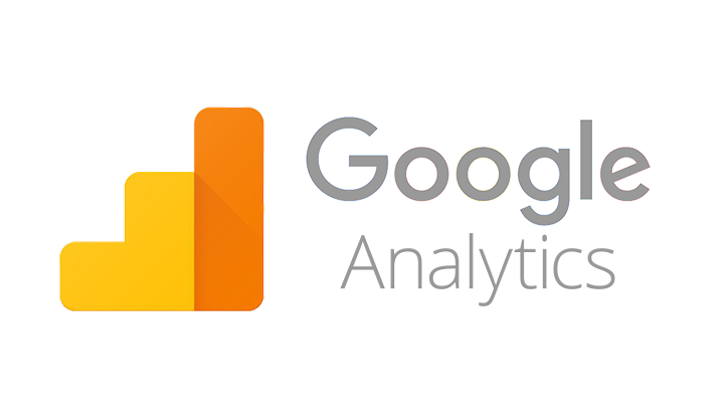
Today, I'll be showing you how to install Google analytics on WordPress Hi Guys! I'In this video, I'll be showing you how to install and use Google analytics on your WordPress site So, what is Google analytics? Now, Google analytics is a very simple tool which helps you see everything that's happening on your site With the help of which you can see how your site is performing so that you can take steps to improve it Now what does Google analytics show? It shows things like how many people are visiting your site where are they coming from? are they coming from google, facebook or twitter how much time they're spending then the most visited pages and the real-time statistics So, all these things looks super exciting, right? Now, the first step Is to create a Google Analytics account So, first let's go here and then type google.com/analytics and then press enter Now click sign-in and then click analytics Now sign-in to your google account then click Sign Up Now, let's fill-up this form So, first let's enter the account name Just enter any name for your account then your website name and it's URL then choose your industry and the time zone Now, keep all these options checked and click get tracking id and then click here Okay! So, now our Google Analytics account is ready Now, the next step So to do that, let's go to our WordPress dashboard and then go to plugins and click add new and search for a plugin called Google analytics dashboard Now, when you find this just click install now and then click active Okay! So the plugin is now activated So, after this plugin is installed you'll see a new item called Google analytics So, just go there and click general settings Now, click authorize plugin and then click get access code Now, Google will ask for your confirmation So, let's click allow and copy this code and then paste it in this box then click save access code Now, this information shows that the website is now linked to Google analytics So, let's click save changes To see the number of visitors just go to your dashboard Here you'll find a new section called Google analytics dashboard So from here, you can get a quick overview of the traffic of your site So, let's go to the Google Analytics site Now, from this menu You can get the complete information about your website In this section, you can see the information about your audience And in this section you can see from where your visitors are coming from and from here You can see their behaviour like how much time they're spending on your site the top pages and many more.. and then from here you can get the real-time statistics like the number of people who are looking at your site right now Okay! So, this is how you can install and use Google analytics on your wordpress site Now, if you don't have a WordPress site you can learn how to create it just by watching this video So that's it! If you find this video helpful just hit the like button and also to watch more videos from us just subscribe to and also hit that bell icon to get


No comments:
Post a Comment